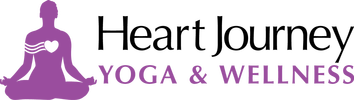* If this is your first time taking a class with Suniti, please click here to sign the online waiver.
To prepare for your class, please gather any props you may need such as a couple of firm pillows or bolsters, a blanket, a strap (a long scarf or stretchy band will work too), and some blocks if you have them.
On Zoom, music often gets choppy so the classes are taught with no music. Please feel free to play the music of your choice in the background while at home. For Yoga Nidra, it is recommended that if you choose to play some music, find some instrumental pieces so that the lyrics do not interfere with the guidance.
Below, you will find instructions on how to get set up for your classes on Zoom.
To prepare for your class, please gather any props you may need such as a couple of firm pillows or bolsters, a blanket, a strap (a long scarf or stretchy band will work too), and some blocks if you have them.
On Zoom, music often gets choppy so the classes are taught with no music. Please feel free to play the music of your choice in the background while at home. For Yoga Nidra, it is recommended that if you choose to play some music, find some instrumental pieces so that the lyrics do not interfere with the guidance.
Below, you will find instructions on how to get set up for your classes on Zoom.
INSTRUCTIONS ON HOW TO ACCESS THESE LIVE STREAMING CLASSES:
1) Please make sure you have a free ZOOM account which you will need in order to sign into each class as an added security measure. To create a Zoom account, please click here
Make note of the email and associated password that you used to create your account.
Please download the free Zoom app on your phone or tablet from the app store.
If you are using a laptop to access the class, you can download it by clicking here: Zoom Client for Meetings.
Please note that the audio on Mac laptops does not always work very well with Zoom.
If you need help setting up for the class on Zoom, please contact Suniti at 416-994-7367 to receive further assistance, we can also do a test meeting on Zoom to make sure everything is working as it should.
2) On the day of the class, you will receive an email from me with the class link and password. If it is your first time, please join the class 15-20 min early to make sure that you are not running into any issues. Otherwise, please join the class 5-10 min in advance, before the class starts... If you are late, I have to admit you in so it interrupts the class.
3) Once you click on the link provided, you will be asked to log into your Zoom account with your own email and password, then you will be placed in a waiting area until I admit you into the class.
4) When admitted in the class, you will automatically be muted and the video camera filming you on your device will be turned off, but you will be able to see me, I'm the one who will not see you! Feel free to turn your camera on in the Zoom task bar which will be at the top or bottom of your screen (sometimes, it is hidden, and you may have to hover over it with your mouse or tap on the screen in order for it to appear). If it is early, you can unmute yourself and say hello! You can select "gallery view" to see me and all of those who have turned their video on for the class or "speaker view" which will only show me.
5) The class will be recorded, so during class, please keep your microphone muted. Once my microphone is plugged in and I start the class, I will no longer hear the bell to admit people into class. If you lose the connection and want to be readmitted into class, please text me at 416-994-7367 and I will readmit you into the class. Sometimes, internet connections are unpredictable. If you keep having trouble that day, just let me know after class and I will send you the video recording of the class.
Troubleshooting: if you cannot hear me at all, log out of your Zoom account completely, and try again. Sometimes, switching devices also helps. In the absolute worst case scenario, once I had to delete the Zoom app and re-download it. This happens very rarely. Windy or stormy days are often the culprit.
If you have any questions, please contact me! I look forward to connecting with you virtually!
Namaste,
Suniti